How to Set Up Privacy Options on GB WhatsApp for Extra Security
In today’s world, privacy and security are essential, especially when using messaging apps like GB WhatsApp. It offers a variety of features that allow you to protect your chats and personal information from prying eyes. In this article, we’ll guide you through setting up privacy options on this App for extra security. By the end of this guide, you’ll know how to control who sees your information, prevent unwanted access, and keep your conversations secure
Why Privacy is Important on GB WhatsApp
When using this App, protecting your privacy is crucial. It offers additional features that WhatsApp does not, making it more customizable for your needs. Here are some reasons why privacy is important:
- Prevent Unauthorized Access: Keep your personal conversations away from strangers.
- Control Who Can See Your Data: Limit visibility of your status, profile, and last seen time.
- Enhance Security: Add extra layers of protection to prevent hacking or misuse of your account.
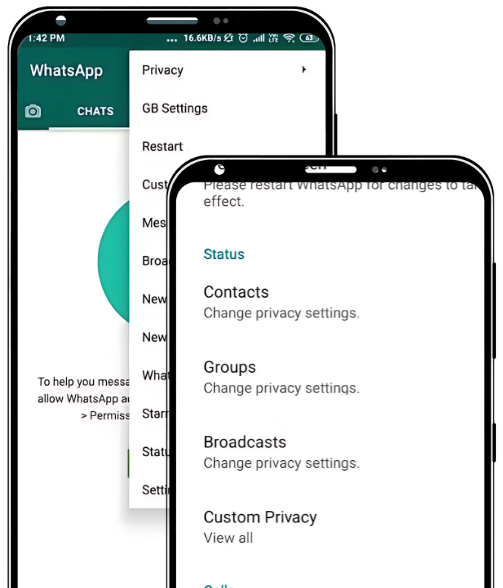
Step 1: Set Up a Lock
The first step in securing your Account is setting up a lock. This feature will prevent unauthorized users from accessing your app without your permission.
- Open GB WhatsApp: Launch the app on your phone.
- Go to Settings: Tap the three dots in the top right corner of the screen, then go to “Settings.”
- Privacy: Tap on “Privacy” settings, then select “App Lock.”
- Enable App Lock: Choose to lock your app with a password, PIN, or fingerprint.
- Set Up the Lock: Follow the on-screen instructions to complete the process.
By enabling this lock, you add an extra layer of security to your app. No one will be able to access your chats without the password or fingerprint.
Step 2: Hide Your Last Seen Status
One of the easiest ways to enhance privacy on this App is by hiding your “Last Seen” status. This option prevents others from seeing when you were last active.
- Go to Settings: In the menu, tap on “Settings.”
- Select Privacy: Under the Privacy section, tap on “Last Seen.”
- Choose Who Can See It: You will have several options:
- Everyone: Anyone who has your number can see your last seen.
- My Contacts: Only people saved in your contacts can see your last seen.
- Nobody: No one will be able to see when you were last active.
If you want maximum privacy, select Nobody to ensure no one can track your activity.
Step 3: Hide Your Profile Picture from Strangers
You might not want everyone to see your profile picture, especially if it’s personal. With GB WhatsApp, you can control who can view your profile picture.
- Open Settings: Go to the “Settings” menu again.
- Select Privacy: Tap on “Profile Photo.”
- Choose Who Can View It: Similar to the Last Seen option, you can choose:
- Everyone
- My Contacts
- Nobody
For more privacy, select My Contacts or Nobody, ensuring that only trusted people can view your picture.
Step 4: Hide Your Status Updates from Unwanted People
Status updates are a fun way to share thoughts and updates, but you might not want everyone to see them. Here’s how you can control who views your status:
- Go to Privacy Settings: Open the App settings and tap on “Status Privacy.”
- Choose Who Can See Your Status:
- My Contacts: Only people in your contacts can view your status updates.
- Only Share With: Select specific contacts to view your status.
- Exclude Contacts: Choose people you don’t want to see your status.
If you want extra privacy, you can exclude certain contacts or select only a few people to view your status.
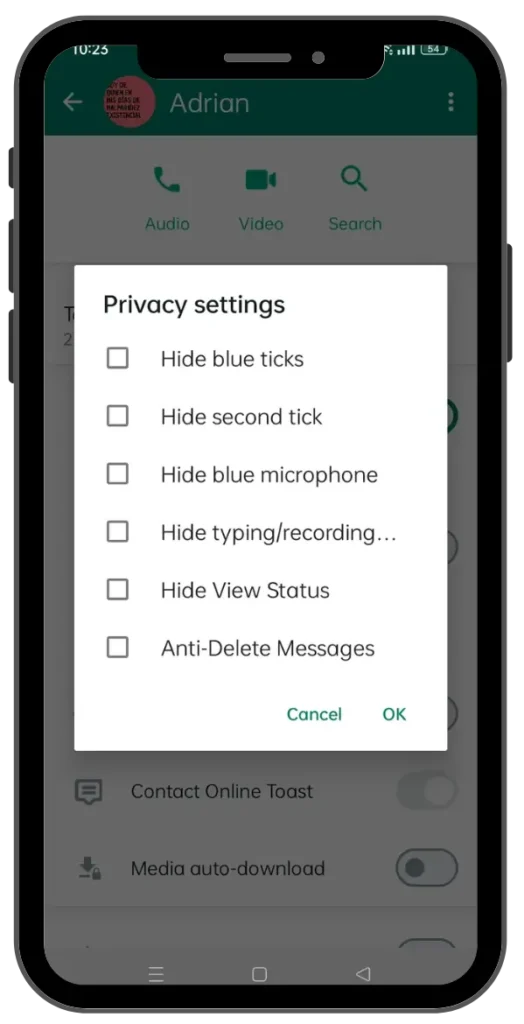
Step 5: Hide Blue Ticks for Read Messages
If you don’t want others to know when you’ve read their messages, GB WhatsApp allows you to hide the blue ticks that indicate message read status.
- Go to Privacy Settings: Tap on the three dots > “Settings” > “Privacy.”
- Disable Blue Ticks: Scroll to the “Blue Ticks” option and turn it off. This will prevent senders from seeing whether you’ve read their messages or not.
You can also enable Double Ticks for Delivery without showing the read status.
Step 6: Enable Two-Step Verification for Extra Protection
Two-step verification is a great way to add an additional layer of security to your account.
- Go to Settings: Open the App and tap on “Settings.”
- Select Two-Step Verification: Tap on “Account” > “Two-Step Verification.”
- Set Up a PIN: Create a 6-digit PIN and enter your email address for account recovery.
Enabling two-step verification makes it harder for anyone to access your account without the PIN, even if they have your phone number.
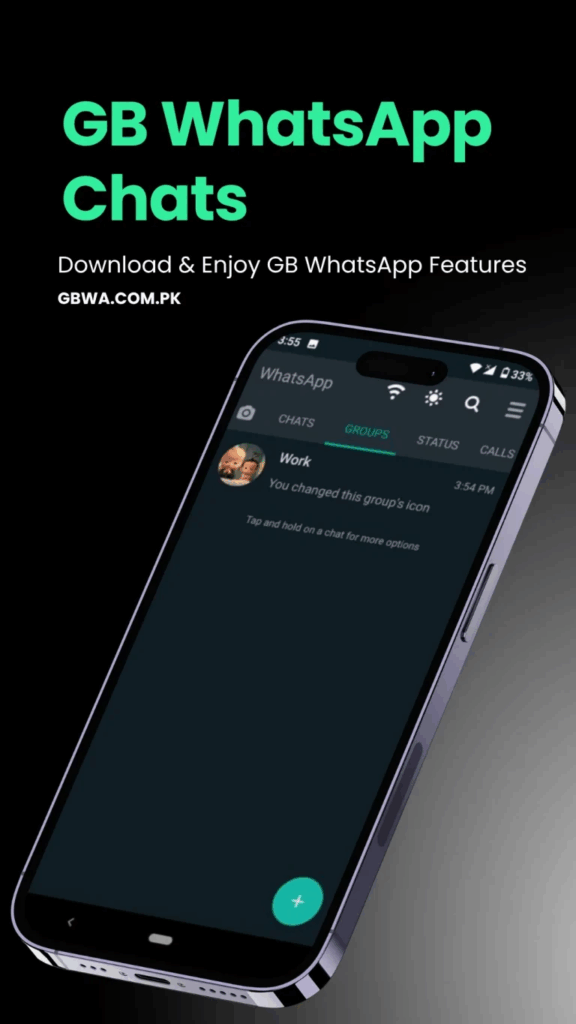
Step 7: Use a Custom Wallpaper for Chat Privacy
Custom wallpapers can make your chats more private by making them harder to view in public. Here’s how to set a custom wallpaper:
- Open Chat Settings: In any chat, tap on the three dots and select “Wallpaper.”
- Choose Wallpaper: Select a custom wallpaper from your gallery or use a solid color background for maximum privacy.
Using a custom wallpaper ensures that people looking over your shoulder won’t easily read your conversations.
Step 8: Prevent Forwarding of Messages
If you want to keep your messages private, you can prevent them from being forwarded.
- Go to Settings: Tap the three dots and go to “Privacy” settings.
- Select Forwarded Messages: Enable the option to restrict forwarding to specific people.
This will stop others from sharing your private messages with people you don’t want to see them.
Conclusion
Setting up privacy options on GB WhatsApp is an essential part of protecting your personal data and keeping your conversations secure. By following the simple steps outlined above, you can prevent unauthorized access, control who sees your information, and ensure your chats remain private. Make sure to regularly update your privacy settings to stay safe online.
It offers various features that help you protect your data and give you complete control over who can see your personal information. From locking the app to hiding your last seen, profile picture, and status updates, It has a range of tools to enhance your security.
