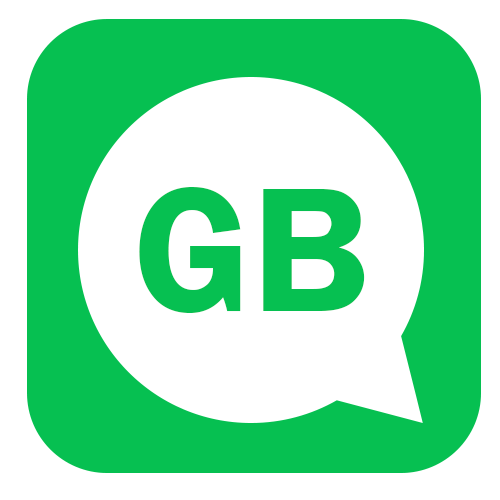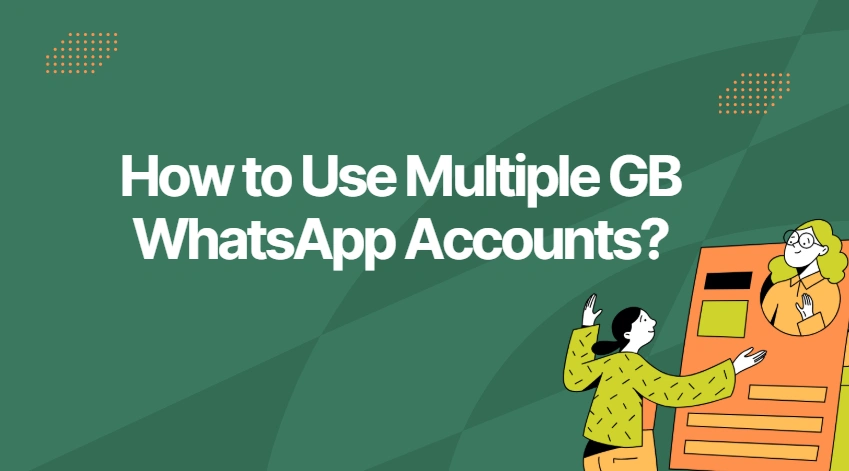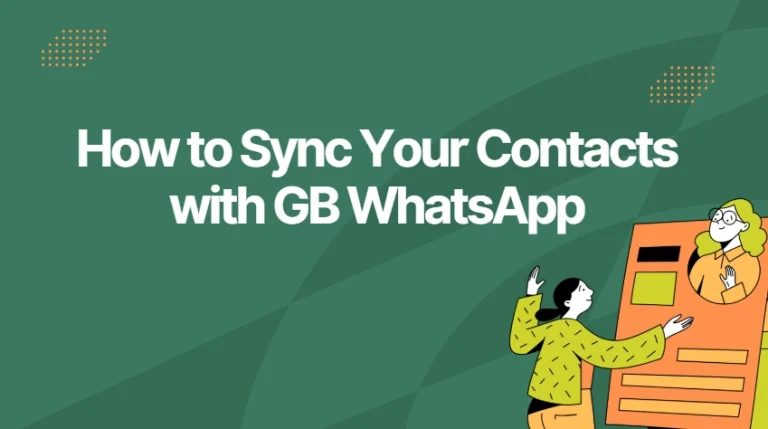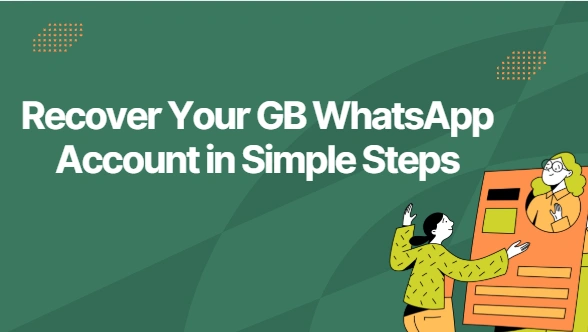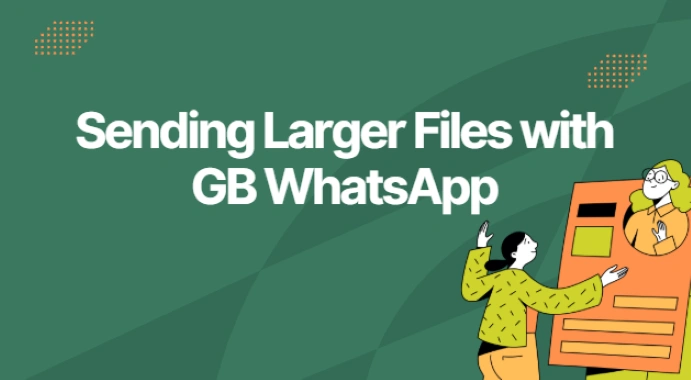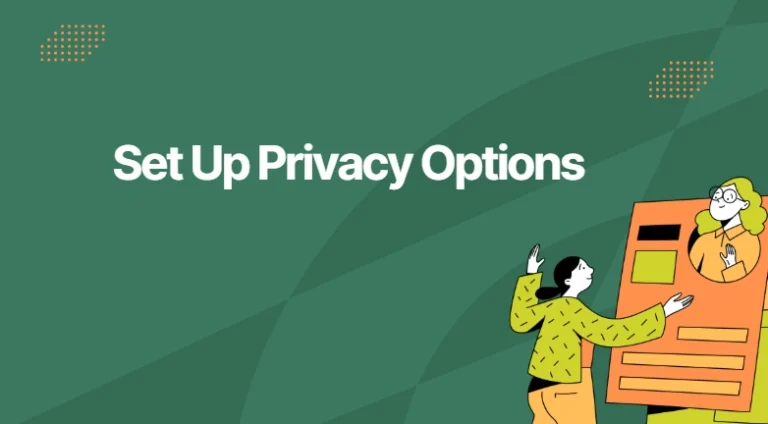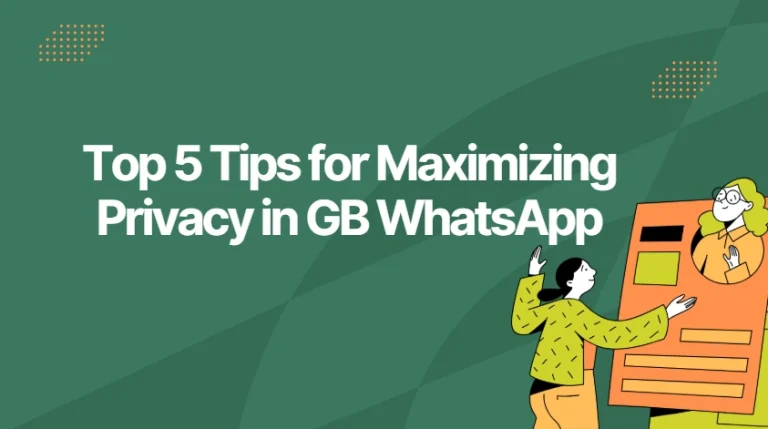How to Use Multiple GB WhatsApp Accounts?
Managing more than one messaging account on a single device has become very common, especially for users who want to separate personal and work communication. GB WhatsApp, a popular MOD version of WhatsApp, offers enhanced customization and privacy features — and many users want to run multiple GB WhatsApp accounts on the same phone. This guide explains the safest, easiest, and most effective ways to use more than one GB WhatsApp account on one device.
Why Use Multiple GB WhatsApp Accounts?
There are many reasons why users prefer multiple accounts:
- Work vs. Personal Life: Keeping conversations separate helps maintain privacy and keeps things organized.
- Different Communities or Groups: If you manage several groups or online communities, multiple accounts allow smoother handling.
- Testing Different MOD Versions: Some users like to try new GB WhatsApp versions without affecting their main account.
- Better Privacy Control: You can set different privacy rules for each account, such as hiding online status or blue ticks.
Whether for convenience or privacy, multiple accounts can improve how you manage your daily communication.
Method 1: Install Different GB WhatsApp Package Versions
GB WhatsApp developers often release builds under different package names (for example: com.gbwhatsapp, com.gbwhatsapp2, com.gbwhatsapp3).
Because each package name is different, Android treats them as completely separate apps.
How to use it:
- Download an additional package version from a trusted source.
- Install it on your phone.
- Register with a different mobile number.
- Start using both accounts independently.
This method is simple and works reliably because each app operates separately.
Method 2: Use Your Phone’s Dual App / App Cloning Feature
Most modern Android devices come with a built-in function called Dual Apps, Clone App, App Twin, or Parallel Apps, depending on the brand.
To set it up:
- Open Settings → Apps → Dual Apps / Clone App.
- Choose GB WhatsApp from the list.
- Enable cloning to create a second instance.
- Register with another phone number.
This method is clean, safe, and avoids installing extra APKs.
Method 3: Use Third-Party App Cloners (Use With Caution)
Apps such as Parallel Space or Dual Space can also clone GB WhatsApp. They work on almost any Android phone, even older devices.
However, there are risks:
- Slower performance
- Higher battery usage
- Occasional crashes
- Possible privacy concerns
If you choose this method, make sure to install a trusted and regularly updated cloning app.
Tips for Managing Multiple GB WhatsApp Accounts
To avoid confusion or technical problems, keep these tips in mind:
- Separate notification sounds for each account to quickly identify incoming messages.
- Use different profile photos to avoid mixing personal and work conversations.
- Back up chats regularly — each account has its own data.
- Avoid too many MOD versions, which may cause conflict or instability.
- Secure your device with passwords or app locks since MODs are unofficial apps.
Final Thoughts
Using multiple GB WhatsApp accounts on one device is easy and very practical. Whether you install different package versions, use your phone’s built-in Dual App feature, or rely on app-cloning software, you can smoothly manage two or even three accounts without difficulty. As long as you keep your data backed up and use trusted versions of the app, multi-account usage can significantly enhance your messaging flexibility and privacy.