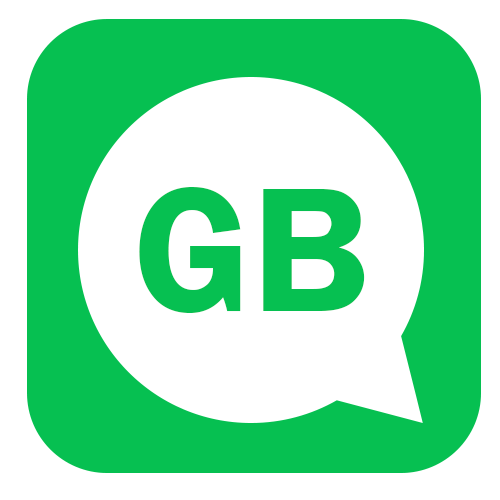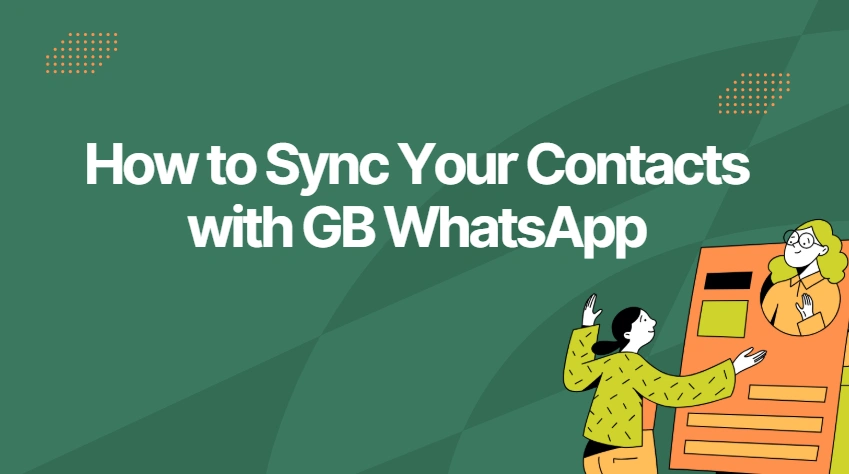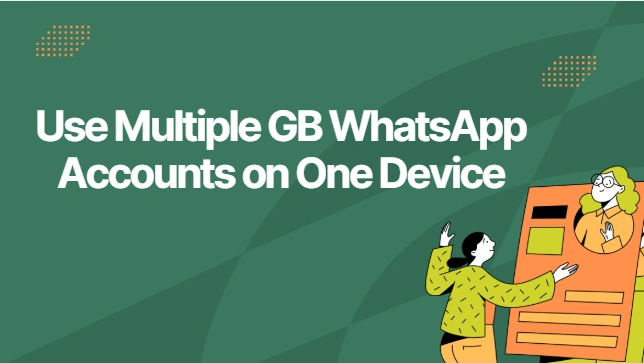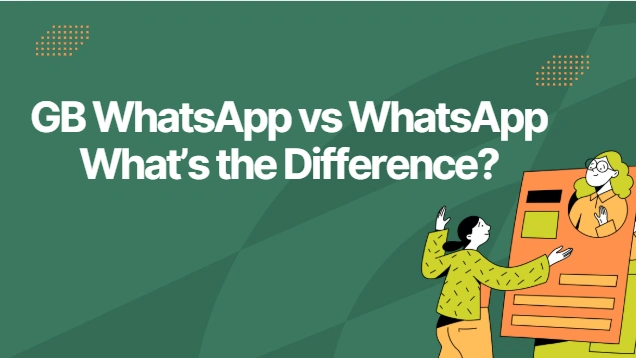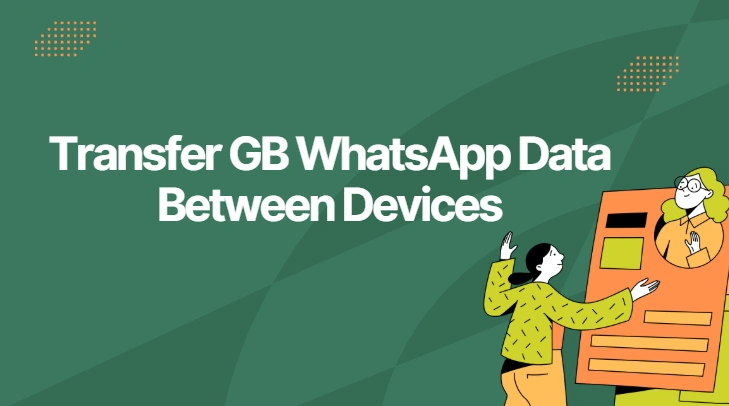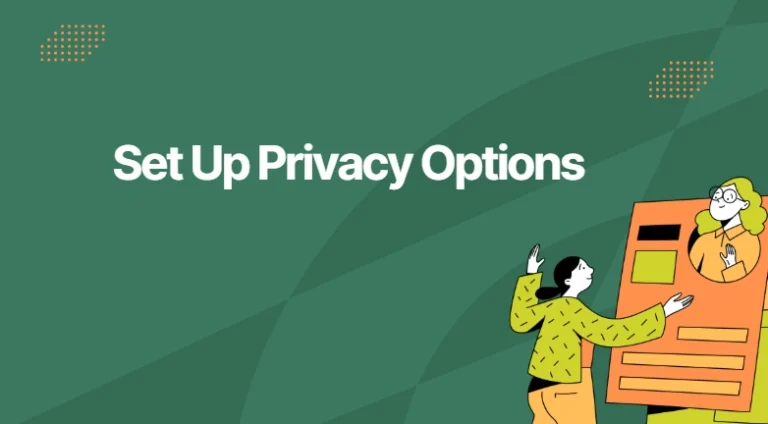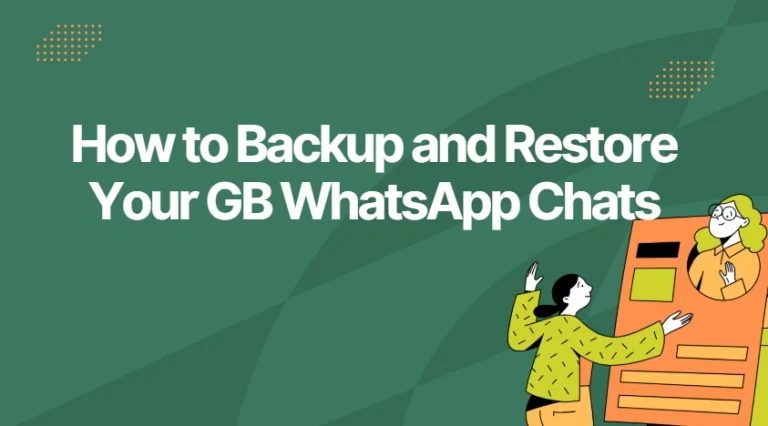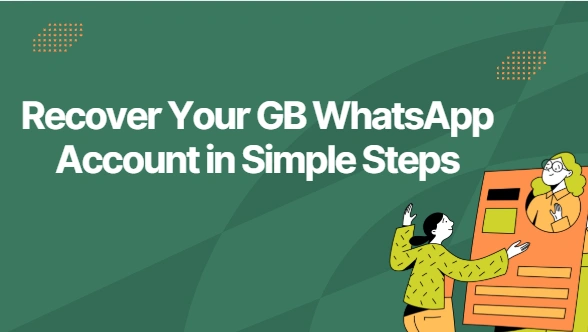How to Sync Your Contacts with GB WhatsApp
Syncing contacts in GB WhatsApp ensures that you can message everyone in your phone’s contact list using the app. Unlike the standard WhatsApp, It comes with additional features, including privacy settings and customization options. Syncing contacts in this App is fairly simple, but a few users sometimes face challenges due to various settings, permissions, or errors in their phone’s configuration. This guide will walk you through the process of syncing contacts with this App effectively.
What is GB WhatsApp?
GB WhatsApp is a modified version of the official WhatsApp app. It offers a variety of features that are not available in the regular app, such as customization options, more privacy settings, and the ability to use multiple WhatsApp accounts on one device. it is often used by people looking for extra flexibility with their messaging experience.
Why Sync Contacts in GB WhatsApp?
Syncing contacts allows you to access your full contact list directly in the app. This ensures:
- Quick Messaging: You can easily send messages to people directly from your contacts.
- Access to All Chats: Any new contact added to your phone will automatically appear in this App without any additional steps.
- Backup Contacts: When you sync your contacts, they are backed up in case you ever need to restore your chats.
Now, let’s go step-by-step on how to sync your contacts with this App.
How to Sync Contacts in GB WhatsApp: Step-by-Step
Step 1: Allow Permissions for GB WhatsApp
Before syncing your contacts with this App, you must allow the app to access your phone’s contacts. Here’s how:
- Open the App on your phone.
- Go to Settings (three dots in the top-right corner).
- Tap on Privacy and scroll to find the Permissions section.
- Enable Contacts Access by allowing this App to access your contacts.
Tip: Without this permission, it cannot sync contacts. You’ll need to go to your device’s settings if this permission is not granted.
Step 2: Refresh Contacts
After enabling permission, you’ll need to refresh your contacts list in this App. Here’s how:
- Open the App and go to the Chats tab.
- Tap the New Chat icon (the message icon).
- Pull down the screen to refresh. This will manually sync the contacts from your phone’s contact list to GB WhatsApp.
Note: Refreshing contacts can take a few seconds, depending on how many contacts you have saved on your device.
Step 3: Enable Contact Sync in WhatsApp Settings
In some cases It might not automatically sync contacts. If this happens, follow these steps to make sure sync is enabled:
- Go to GB WhatsApp Settings.
- Tap on Chats and ensure that Show All Contacts is enabled.
- Under Contact Info, toggle on the option to Sync Contacts Automatically.
This ensures that your contacts are always up-to-date in the app.
Step 4: Restart the App
If syncing still does not work after refreshing, restart the App. This step forces the app to recheck your contact list and sync it properly.
- Close the App by swiping it off your screen.
- Reopen the App and go to the Chats tab to see if your contacts have been updated.
Step 5: Add New Contacts Manually
If new contacts don’t appear after syncing, try adding them manually:
- Open Phone Contacts or Contact Manager.
- Add the new contact with a valid phone number.
- Go back to GB WhatsApp and repeat the refresh process.
This will manually update the contact list in this App.
Step 6: Clear Cache (If Contacts Aren’t Syncing)
If contacts are still not syncing, it’s possible the cache data is interfering with the sync process. To clear the cache:
- Go to Settings > Apps > General.
- Tap on Storage and select Clear Cache.
- Reopen the App and refresh your contacts again.
Note: Clearing cache does not delete any chats or contacts, but it helps resolve sync issues.
Step 7: Check for Updates
Make sure you’re using the latest version of GB WhatsApp. Updates often fix bugs, including syncing issues. To update:
- Visit our website or your trusted source.
- Download and install the latest version.
- Open the updated version of this App and sync your contacts.
Troubleshooting Tips for Syncing Issues
If you still encounter problems syncing your contacts, here are a few tips to fix common issues:
- Check Your Internet Connection: Ensure you have an active internet connection for the sync process to work.
- Restart Your Phone: Sometimes a simple restart can solve syncing problems.
- Update Your Phone’s OS: An outdated operating system can sometimes prevent the app from syncing properly.
- Reinstall the App: As a last resort, uninstall and reinstall GB WhatsApp. Make sure to back up your chats before uninstalling.
Why Contact Sync is Important for Users
Syncing your contacts is essential to ensure that you never miss a message or lose touch with someone important. In this App, this process is even more crucial as it allows users to enjoy enhanced features like multiple accounts and customizable chat options while still having access to their complete contact list.
When syncing works correctly, it provides:
- Ease of communication: You won’t have to manually add contacts for every new conversation.
- Up-to-date list: New contacts will appear automatically, and your app stays current.
- Better organization: Contacts appear in the app in the order of your phone’s address book.
Conclusion
Syncing your contacts with GB WhatsApp is an easy process that ensures seamless communication. By following the steps outlined above, you can sync contacts quickly, troubleshoot syncing issues, and enjoy a smooth messaging experience. If you ever face trouble, the steps above will guide you through resolving it. Whether you are using this App for business, personal use, or managing multiple accounts, syncing your contacts makes the process much easier and hassle-free.